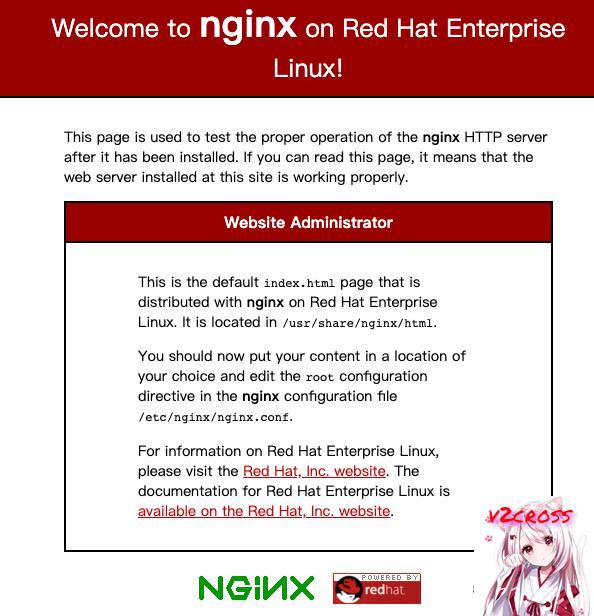文章导读目录
前言
很多小伙伴在咨询 Xray 和 Trojan 共存等一些方面的教程,其实吧,Xray 它是支持 Trojan 协议的。
我们前几期视频提到了 Xray 强大的回落功能,其实 Xray 的分流功能也是很强大,大家看下面一些我们经常搭建的协议
- VLESS over TCP with XTLS(数倍性能,首选方式)
- VLESS over TCP with TLS
- VLESS over WS with TLS
- VMess over TCP with TLS
- VMess over WS with TLS
- Trojan over TCP with TLS
在 Xray 中,我们是支持上面的 所有协议 同时 连接我们的服务器的。
不相信?那我们继续!
准备工作
1、VPS 一台,重置好主流的操作系统。
2、域名一个,并解析到 VPS,若是需要开启 CDN,请自行托管域名到 CloudFlare。
(若是域名申请、解析以及托管到 CloudFlare)
3、自行安装 BBR 加速之类的软件
开始搭建
更新系统
CentOS 需要安装开源发行软件包版本库,命令如下
- yum install epel-release -y
- yum update -y
Debian更新系统较为简单
- apt update -y
安装 Curl Nginx Tar
- yum install curl tar nginx -y #CentOS命令
- apt install curl tar nginx -y #Debian命令
CentOS 为了避免FireWalld,请务必直接执行下面代码,Debian跳过
- firewall-cmd --zone=public --add-port=80/tcp --permanent
- firewall-cmd --zone=public --add-port=443/tcp --permanent
- firewall-cmd --reload
启动 Nginx服务
(PS:在执行下面命令之前,一定记得重启一下 VPS,以免上述的更新命令没有完成导致 Nginx 无法启动,有的搬瓦工机器需要人工重启——因为我的就是如此 )
- systemctl start nginx
现在可以在浏览器中输入你的域名,看看是否可以访问到 Nginx 的欢迎页面
安装官方Xray服务
以下一键安装程序来源于官方
- bash -c "$(curl -L https://github.com/XTLS/Xray-install/raw/main/install-release.sh)" @ install -u root
UUID 随机生成代码
- cat /proc/sys/kernel/random/uuid # 粘贴到VPS运行即可生成 UUID
安装完毕以后,在VPS目录 /usr/local/etc/xray 找到 config,json 文件,贴入下面的配置文件
更多范例的 Xray 配置文件,请点击 官方的 Xray 配置模板库
- {
- "log": {
- "loglevel": "warning"
- },
- "inbounds": [
- {
- "port": 443,
- "protocol": "vless",
- "settings": {
- "clients": [
- {
- "id": "c4616432-97cd-4514-8979-f3a426fccdfd", // 填写你的 UUID
- "flow": "xtls-rprx-direct",
- "level": 0,
- "email": "[email protected]"
- }
- ],
- "decryption": "none",
- "fallbacks": [
- {
- "dest": 1310, // 默认回落到 Xray 的 Trojan 协议
- "xver": 1
- },
- {
- "path": "/websocket", // 必须换成自定义的 PATH
- "dest": 1234,
- "xver": 1
- },
- {
- "path": "/vmesstcp", // 必须换成自定义的 PATH
- "dest": 2345,
- "xver": 1
- },
- {
- "path": "/vmessws", // 必须换成自定义的 PATH
- "dest": 3456,
- "xver": 1
- }
- ]
- },
- "streamSettings": {
- "network": "tcp",
- "security": "xtls",
- "xtlsSettings": {
- "alpn": [
- "http/1.1"
- ],
- "certificates": [
- {
- "certificateFile": "/usr/local/etc/xray/cert/cert.crt", // 换成你的证书,绝对路径
- "keyFile": "/usr/local/etc/xray/cert/private.key" // 换成你的私钥,绝对路径
- }
- ]
- }
- }
- },
- {
- "port": 1310,
- "listen": "127.0.0.1",
- "protocol": "trojan",
- "settings": {
- "clients": [
- {
- "password": "00000000", // 填写你的密码
- "level": 0,
- "email": "[email protected]"
- }
- ],
- "fallbacks": [
- {
- "dest": 80 // 或者回落到其它也防探测的代理
- }
- ]
- },
- "streamSettings": {
- "network": "tcp",
- "security": "none",
- "tcpSettings": {
- "acceptProxyProtocol": true
- }
- }
- },
- {
- "port": 1234,
- "listen": "127.0.0.1",
- "protocol": "vless",
- "settings": {
- "clients": [
- {
- "id": "c4616432-97cd-4514-8979-f3a426fccdfd", // 填写你的 UUID
- "level": 0,
- "email": "[email protected]"
- }
- ],
- "decryption": "none"
- },
- "streamSettings": {
- "network": "ws",
- "security": "none",
- "wsSettings": {
- "acceptProxyProtocol": true, // 提醒:若你用 Nginx/Caddy 等反代 WS,需要删掉这行
- "path": "/websocket" // 必须换成自定义的 PATH,需要和分流的一致
- }
- }
- },
- {
- "port": 2345,
- "listen": "127.0.0.1",
- "protocol": "vmess",
- "settings": {
- "clients": [
- {
- "id": "c4616432-97cd-4514-8979-f3a426fccdfd", // 填写你的 UUID
- "level": 0,
- "email": "[email protected]"
- }
- ]
- },
- "streamSettings": {
- "network": "tcp",
- "security": "none",
- "tcpSettings": {
- "acceptProxyProtocol": true,
- "header": {
- "type": "http",
- "request": {
- "path": [
- "/vmesstcp" // 必须换成自定义的 PATH,需要和分流的一致
- ]
- }
- }
- }
- }
- },
- {
- "port": 3456,
- "listen": "127.0.0.1",
- "protocol": "vmess",
- "settings": {
- "clients": [
- {
- "id": "c4616432-97cd-4514-8979-f3a426fccdfd", // 填写你的 UUID
- "level": 0,
- "email": "[email protected]"
- }
- ]
- },
- "streamSettings": {
- "network": "ws",
- "security": "none",
- "wsSettings": {
- "acceptProxyProtocol": true, // 提醒:若你用 Nginx/Caddy 等反代 WS,需要删掉这行
- "path": "/vmessws" // 必须换成自定义的 PATH,需要和分流的一致
- }
- }
- }
- ],
- "outbounds": [
- {
- "protocol": "freedom"
- }
- ]
- }
为域名申请证书
(记得申请完毕以后,证书文件命名为 cert.crt ,密钥文件命名为 private.key,存放到 /usr/local/etc/xray/cert/ 文件夹之下,若是没有该文件夹,请自行新建!)
以下六行脚本请逐行复制粘贴到 VPS 运行
(PS:务必修改下面的域名和邮箱为你自己的域名、邮箱)
- curl https://get.acme.sh | sh
- ~/.acme.sh/acme.sh --register-account -m xxxx@xxxx.com
- ~/.acme.sh/acme.sh --issue -d 1.bozai.us --webroot /usr/share/nginx/html/
- mkdir /usr/local/etc/xray/cert
- ~/.acme.sh/acme.sh --installcert -d 1.bozai.us --key-file /usr/local/etc/xray/cert/private.key --fullchain-file /usr/local/etc/xray/cert/cert.crt
- ~/.acme.sh/acme.sh --upgrade --auto-upgrade
- chmod -R 755 /usr/local/etc/xray/cert
证书默认的更新周期为60天(自动),若是出问题,请再次自行框内的代码即可
设置 Nginx 开机启动
并重新启动 Nginx
- systemctl enable nginx
- systemctl restart nginx
检验Xray配置文件
- systemctl restart xray #重启xray服务
- systemctl status xray #查看xray运行状态
下载伪装网站及部署
默认的网站主程序文件夹在 /usr/share/nginx/html/ ,大家可以自行的替换里面的任何东西(整站程序)
- rm -rf /usr/share/nginx/html/*
- cd /usr/share/nginx/html/
- wget https://github.com/V2RaySSR/Trojan/raw/master/web.zip
- unzip web.zip
- systemctl restart nginx
到此,就部署完毕了。相对来说也是很简单。现在你就可以打开 QV2ray 和 V2ray 连接你的节点了
具体的填入参数可以参考下图:
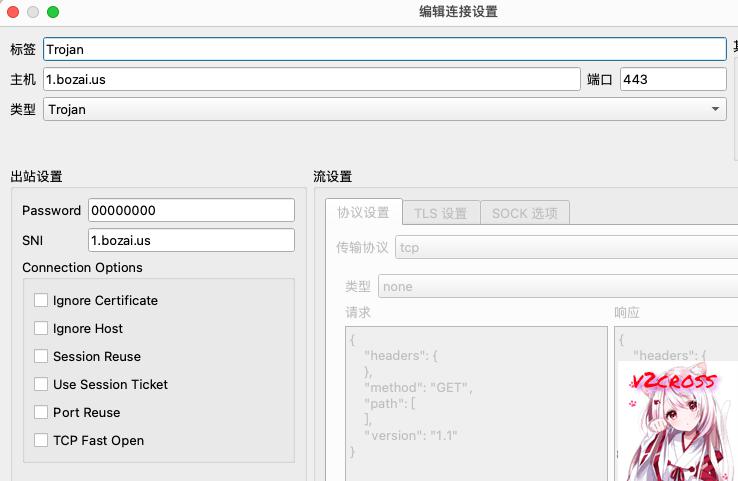
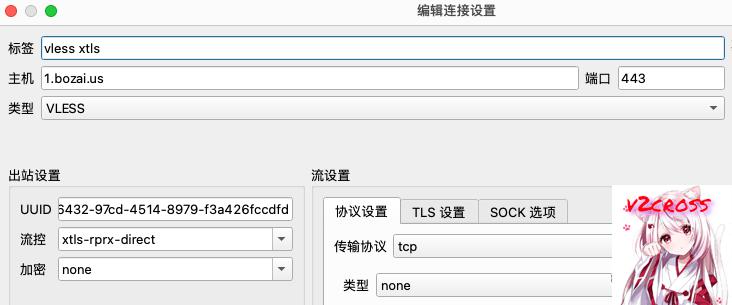
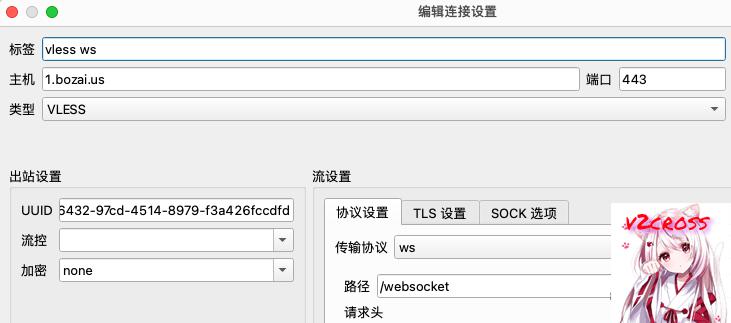
后记
大家可以随心所欲的去互联网看小姐姐了。